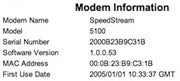SENIN, 10 MARET 2008
Virus Stargate konon 'cukup' sulit untuk dibersihkan. Salah satu penyebab virus ini mampu bertahan adalah kemampuannya untuk me-
redirect file eksekusi (exe/com/bat/pif/VBS/REG dan lnk) ke file virus. Namun bukan berarti virus ini tidak dapat dilumpuhkan. Ada satu celah yang dapat dimanfaatkan untuk membunuh virus tersebut. Virus ini tidak akan memblokir file yang berekstensi SCR.
Untuk membunuh virus ini Anda hanya membutuhkan beberapa tools seperti tools kill process (killvb.scr), registry viewer (regAlizer.scr) dan
script untuk menghapus sisa
string registry yang dibuat oleh virus (repair.vbs). Berikut cara membersihkan virus Stargate.
1. Putuskan hubungan komputer yang akan dibersihkan dari jaringan.
2. Sebaiknya lakukan pembersihan pada "safe mode".
3. Matikan proses virus. Untuk mematikan proses virus ini, Anda dapat menggunakan tools KillVB. Sebelum menjalankan file tersebut sebaiknya ganti ekstensi dari exe manjadi SCR agar
tidak diblok oleh virus.

4. Hapus registry yang dibuat oleh virus. Untuk mempermudah proses pembersihan, salin
script di bawah ini pada program notepad kemudian simpan dengan nama repair.vbs. Jalankan file repair.vbs dengan cara klik 2x file tersebut.
Dim oWSH: Set oWSH = CreateObject("WScript.Shell")
on error resume Next
oWSH.Regwrite "HKEY_LOCAL_MACHINE\Software\CLASSES\batfile\shell\open\command\","""%1"" %*"
oWSH.Regwrite "HKEY_LOCAL_MACHINE\Software\CLASSES\comfile\shell\open\command\","""%1"" %*"
oWSH.Regwrite "HKEY_LOCAL_MACHINE\Software\CLASSES\exefile\shell\open\command\","""%1"" %*"
oWSH.Regwrite "HKEY_LOCAL_MACHINE\Software\CLASSES\piffile\shell\open\command\","""%1"" %*"
oWSH.Regwrite "HKEY_LOCAL_MACHINE\Software\CLASSES\lnkfile\shell\open\command\","""%1"" %*"
oWSH.Regwrite "HKEY_LOCAL_MACHINE\Software\CLASSES\regfile\shell\open\command\","regedit.exe %1"
oWSH.RegDelete("HKEY_CURRENT_USER\SOFTWARE\Microsoft\Windows\CurrentVersion\Policies\system\DisableRegistryTools")
oWSH.RegDelete("HKEY_LOCAL_MACHINE\SOFTWARE\Microsoft\Windows\CurrentVersion\Policies\system\DisableRegistryTools")
oWSH.Regwrite "HKEY_LOCAL_MACHINE\SYSTEM\ControlSet001\Control\SafeBoot\AlternateShell","cmd.exe"
oWSH.Regwrite "HKEY_LOCAL_MACHINE\SYSTEM\ControlSet002\Control\SafeBoot\AlternateShell","cmd.exe"
oWSH.Regwrite "HKEY_LOCAL_MACHINE\SYSTEM\ControlSet003\Control\SafeBoot\AlternateShell","cmd.exe"
oWSH.Regwrite "HKEY_LOCAL_MACHINE\SYSTEM\CurrentControlSet\Control\SafeBoot\AlternateShell","cmd.exe"
oWSH.Regwrite "HKEY_LOCAL_MACHINE\SOFTWARE\Microsoft\Windows NT\CurrentVersion\Winlogon\Shell","Explorer.exe"
oWSH.Regwrite "HKEY_LOCAL_MACHINE\SOFTWARE\Classes\exefile\","Application"
oWSH.Regwrite "HKEY_LOCAL_MACHINE\SOFTWARE\Classes\inffile\","Setup Information"
oWSH.Regwrite "HKEY_LOCAL_MACHINE\SOFTWARE\Microsoft\Windows NT\CurrentVersion\AeDebug\Debugger",""
oWSH.Regwrite "HKEY_CURRENT_USER\Software\Microsoft\Internet Explorer\Main\Start Page","About:Blank"
oWSH.Regwrite "HKEY_CURRENT_USER\Control Panel\Desktop\SCRNSAVE.EXE",""
oWSH.Regwrite "HKEY_CLASSES_ROOT\exefile\DefaultIcon\","%1"
oWSH.RegDelete("HKEY_CURRENT_USER\Software\Microsoft\Windows\CurrentVersion\Policies\System\DisableTaskMgr")
oWSH.RegDelete("HKEY_CURRENT_USER\Software\Microsoft\Windows\CurrentVersion\Policies\Explorer\NoFind")
oWSH.RegDelete("HKEY_CURRENT_USER\Software\Microsoft\Windows\CurrentVersion\Policies\Explorer\NoFolderOptions")
oWSH.RegDelete("HKEY_CURRENT_USER\Software\Microsoft\Windows\CurrentVersion\Policies\Explorer\NoRun")
oWSH.RegDelete("HKEY_CURRENT_USER\Software\Microsoft\Windows\CurrentVersion\Policies\Explorer\NoSetFolders")
oWSH.RegDelete("HKEY_CURRENT_USER\Software\Microsoft\Windows\CurrentVersion\Policies\Explorer\NoSetTaskbar")
oWSH.RegDelete("HKEY_CURRENT_USER\Software\Microsoft\Windows\CurrentVersion\Policies\Explorer\NoTrayContextMenu")
oWSH.RegDelete("HKEY_LOCAL_MACHINE\SOFTWARE\Policies\Microsoft\Windows NT\SystemRestore\DisableSR")
oWSH.RegDelete("HKEY_LOCAL_MACHINE\SOFTWARE\Policies\Microsoft\Windows NT\SystemRestore\DisableConfig")
oWSH.RegDelete("HKEY_LOCAL_MACHINE\SOFTWARE\Policies\Microsoft\Windows NT\SystemRestore\")
oWSH.RegDelete("HKEY_LOCAL_MACHINE\SOFTWARE\Microsoft\Windows\CurrentVersion\Run\System Monitoring")
oWSH.RegDelete("HKEY_LOCAL_MACHINE\SOFTWARE\Microsoft\Windows\CurrentVersion\policies\system\DisableCMD")
oWSH.RegDelete("HKEY_CURRENT_USER\SOFTWARE\Microsoft\Windows\CurrentVersion\policies\system\DisableCMD")
oWSH.RegDelete("HKEY_LOCAL_MACHINE\Software\Microsoft\Windows\CurrentVersion\Policies\System\DisableTaskMgr")
oWSH.RegDelete("HKEY_LOCAL_MACHINE\SOFTWARE\Policies\Microsoft\Windows\Installer\LimitSystemRestoreCheckpointing")
oWSH.RegDelete("HKEY_LOCAL_MACHINE\SOFTWARE\Policies\Microsoft\Windows\Installer\DisableMSI")
oWSH.RegDelete("HKEY_CURRENT_USER\Software\Microsoft\Internet Explorer\Main\Windows Title")
oWSH.RegDelete("HKEY_LOCAL_MACHINE\SOFTWARE\Microsoft\Windows\CurrentVersion\Run\System Monitoring ")
oWSH.RegDelete("HKEY_LOCAL_MACHINE\SOFTWARE\Microsoft\Windows\CurrentVersion\Run\LogonNetworkService")
oWSH.RegDelete("HKEY_CURRENT_USER\SOFTWARE\Microsoft\Windows\CurrentVersion\Run\st4rg4tE")
oWSH.RegDelete("HKEY_LOCAL_MACHINE\SOFTWARE\Microsoft\Windows\CurrentVersion\policies\Explorer\DisallowRun")
oWSH.RegDelete("HKEY_LOCAL_MACHINE\SOFTWARE\Microsoft\Windows\CurrentVersion\policies\Explorer\NoFind")
oWSH.RegDelete("HKEY_LOCAL_MACHINE\SOFTWARE\Microsoft\Windows\CurrentVersion\policies\Explorer\DisallowRun\")
oWSH.RegDelete("HKEY_CURRENT_USER\SOFTWARE\Microsoft\Windows\CurrentVersion\policies\Explorer\DisallowRun\")
oWSH.RegDelete("HKEY_CURRENT_USER\SOFTWARE\Microsoft\Windows\CurrentVersion\policies\Explorer\DisallowRun")
oWSH.RegDelete("HKEY_CURRENT_USER\SOFTWARE\Microsoft\Windows\CurrentVersion\policies\Explorer\NoFind")
oWSH.RegDelete("HKEY_LOCAL_MACHINE\SOFTWARE\Microsoft\Windows NT\CurrentVersion\Image File Execution Options\ansav.exe\")
oWSH.RegDelete("HKEY_LOCAL_MACHINE\SOFTWARE\Microsoft\Windows NT\CurrentVersion\Image File Execution Options\ansav32.exe\")
oWSH.RegDelete("HKEY_LOCAL_MACHINE\SOFTWARE\Microsoft\Windows NT\CurrentVersion\Image File Execution Options\ansavgd.exe\")
oWSH.RegDelete("HKEY_LOCAL_MACHINE\SOFTWARE\Microsoft\Windows NT\CurrentVersion\Image File Execution Options\Avguard.exe\")
oWSH.RegDelete("HKEY_LOCAL_MACHINE\SOFTWARE\Microsoft\Windows NT\CurrentVersion\Image File Execution Options\attrib.exe\")
oWSH.RegDelete("HKEY_LOCAL_MACHINE\SOFTWARE\Microsoft\Windows NT\CurrentVersion\Image File Execution Options\Avscan.exe\")
oWSH.RegDelete("HKEY_LOCAL_MACHINE\SOFTWARE\Microsoft\Windows NT\CurrentVersion\Image File Execution Options\ClamWinPortable.exe\")
oWSH.RegDelete("HKEY_LOCAL_MACHINE\SOFTWARE\Microsoft\Windows NT\CurrentVersion\Image File Execution Options\command.com\")
oWSH.RegDelete("HKEY_LOCAL_MACHINE\SOFTWARE\Microsoft\Windows NT\CurrentVersion\Image File Execution Options\firefox.exe\")
oWSH.RegDelete("HKEY_LOCAL_MACHINE\SOFTWARE\Microsoft\Windows NT\CurrentVersion\Image File Execution Options\iexplore.exe\")
oWSH.RegDelete("HKEY_LOCAL_MACHINE\SOFTWARE\Microsoft\Windows NT\CurrentVersion\Image File Execution Options\msconfig.exe\")
oWSH.RegDelete("HKEY_LOCAL_MACHINE\SOFTWARE\Microsoft\Windows NT\CurrentVersion\Image File Execution Options\PCMAV-CLN.exe\")
oWSH.RegDelete("HKEY_LOCAL_MACHINE\SOFTWARE\Microsoft\Windows NT\CurrentVersion\Image File Execution Options\PCMAV-RTP.exe\")
oWSH.RegDelete("HKEY_LOCAL_MACHINE\SOFTWARE\Microsoft\Windows NT\CurrentVersion\Image File Execution Options\PCMAV-SE.exe\")
oWSH.RegDelete("HKEY_LOCAL_MACHINE\SOFTWARE\Microsoft\Windows NT\CurrentVersion\Image File Execution Options\setup.exe\debugger\")
oWSH.RegDelete("HKEY_LOCAL_MACHINE\SOFTWARE\Microsoft\Windows NT\CurrentVersion\Image File Execution Options\ViRemoval.exe\")
oWSH.RegDelete("HKEY_LOCAL_MACHINE\SOFTWARE\Microsoft\Windows NT\CurrentVersion\Image File Execution Options\Winamp.exe\")
oWSH.RegDelete("HKEY_LOCAL_MACHINE\SOFTWARE\Microsoft\Windows NT\CurrentVersion\Image File Execution Options\Winrar.exe\")
oWSH.RegDelete("HKEY_LOCAL_MACHINE\SOFTWARE\Microsoft\Windows NT\CurrentVersion\Image File Execution Options\Winzip.exe\")
oWSH.RegDelete("HKEY_LOCAL_MACHINE\SOFTWARE\Microsoft\Windows NT\CurrentVersion\Image File Execution Options\antv-md5-pattern.exe\")
oWSH.RegDelete("HKEY_LOCAL_MACHINE\SOFTWARE\Microsoft\Windows NT\CurrentVersion\Image File Execution Options\Msconfig.exe\")
oWSH.RegDelete("HKEY_LOCAL_MACHINE\SOFTWARE\Microsoft\Windows NT\CurrentVersion\Image File Execution Options\regedit.exe\")
oWSH.RegDelete("HKEY_LOCAL_MACHINE\SOFTWARE\Microsoft\Windows NT\CurrentVersion\Image File Execution Options\cmd.exe\")
oWSH.RegDelete("HKEY_LOCAL_MACHINE\SOFTWARE\Microsoft\Windows NT\CurrentVersion\Image File Execution Options\taskmgr.exe\")
oWSH.RegDelete("HKEY_LOCAL_MACHINE\SOFTWARE\Microsoft\Windows NT\CurrentVersion\Image File Execution Options\cmd.exe\")
oWSH.RegDelete("HKEY_LOCAL_MACHINE\SOFTWARE\Microsoft\Windows NT\CurrentVersion\Image File Execution Options\regedit32.exe\")
oWSH.RegDelete("HKEY_LOCAL_MACHINE\SOFTWARE\Microsoft\Windows NT\CurrentVersion\Image File Execution Options\RegistriEditor.exe\")
oWSH.RegDelete("HKEY_LOCAL_MACHINE\SOFTWARE\Microsoft\Windows NT\CurrentVersion\Image File Execution Options\rstrui.exe\")
oWSH.RegDelete("HKEY_LOCAL_MACHINE\SOFTWARE\Microsoft\Windows NT\CurrentVersion\Image File Execution Options\avgnt.exe\")
oWSH.RegDelete("HKEY_LOCAL_MACHINE\SOFTWARE\Microsoft\Windows NT\CurrentVersion\Image File Execution Options\avgw.exe\")
oWSH.RegDelete("HKEY_LOCAL_MACHINE\SOFTWARE\Microsoft\Windows NT\CurrentVersion\Image File Execution Options\cclaw.exe\")
oWSH.RegDelete("HKEY_LOCAL_MACHINE\SOFTWARE\Microsoft\Windows NT\CurrentVersion\Image File Execution Options\killvb.exe\")
oWSH.RegDelete("HKEY_LOCAL_MACHINE\SOFTWARE\Microsoft\Windows NT\CurrentVersion\Image File Execution Options\nip.exe\")
oWSH.RegDelete("HKEY_LOCAL_MACHINE\SOFTWARE\Microsoft\Windows NT\CurrentVersion\Image File Execution Options\nipsvc.exe\")
oWSH.RegDelete("HKEY_LOCAL_MACHINE\SOFTWARE\Microsoft\Windows NT\CurrentVersion\Image File Execution Options\niu.exe\")
oWSH.RegDelete("HKEY_LOCAL_MACHINE\SOFTWARE\Microsoft\Windows NT\CurrentVersion\Image File Execution Options\njeeves.exe\")
oWSH.RegDelete("HKEY_LOCAL_MACHINE\SOFTWARE\Microsoft\Windows NT\CurrentVersion\Image File Execution Options\notepad.exe\")
oWSH.RegDelete("HKEY_LOCAL_MACHINE\SOFTWARE\Microsoft\Windows NT\CurrentVersion\Image File Execution Options\nvccf.exe\")
oWSH.RegDelete("HKEY_LOCAL_MACHINE\SOFTWARE\Microsoft\Windows NT\CurrentVersion\Image File Execution Options\nvcoas.exe\")
oWSH.RegDelete("HKEY_LOCAL_MACHINE\SOFTWARE\Microsoft\Windows NT\CurrentVersion\Image File Execution Options\nvcod.exe\")
oWSH.RegDelete("HKEY_LOCAL_MACHINE\SOFTWARE\Microsoft\Windows NT\CurrentVersion\Image File Execution Options\PCMAV.exe\")
oWSH.RegDelete("HKEY_LOCAL_MACHINE\SOFTWARE\Microsoft\Windows NT\CurrentVersion\Image File Execution Options\zanda.exe\")
oWSH.RegDelete("HKEY_LOCAL_MACHINE\SOFTWARE\Microsoft\Windows NT\CurrentVersion\Image File Execution Options\zlh.exe\")
oWSH.RegDelete("HKEY_LOCAL_MACHINE\SOFTWARE\Microsoft\Windows NT\CurrentVersion\Image File Execution Options\URemovalCRC32.exe\")
oWSH.Regwrite "HKEY_CLASSES_ROOT\mp3file\DefaultIcon\","C:\Program Files\Windows Media Player\wmplayer.exe,-120"
oWSH.Regwrite "HKEY_CLASSES_ROOT\inffile\DefaultIcon\","shell32.dll,-151"
oWSH.Regwrite "HKEY_CLASSES_ROOT\inifile\DefaultIcon\","shell32.dll,-151"
oWSH.Regwrite "HKEY_CLASSES_ROOT\mpegfile\DefaultIcon\","shell32.dll,-120"
oWSH.Regwrite "HKEY_CLASSES_ROOT\mp3file\shell\open\command\","C:\Program Files\Windows Media Player\wmplayer.exe"
oWSH.Regwrite "HKEY_CLASSES_ROOT\mpegfile\shell\open\command\","C:\Program Files\Windows Media Player\wmplayer.exe"
oWSH.Regwrite "HKEY_CLASSES_ROOT\txtfile\","Text Documents"
oWSH.Regwrite "HKEY_CLASSES_ROOT\txtfile\DefaultIcon\","shell32.dll,-152"
oWSH.Regwrite "HKEY_CLASSES_ROOT\jpegfile\","JPEG Image"
oWSH.Regwrite "HKEY_CLASSES_ROOT\jpegfile\DefaultIcon\","shimgvw.dll,3"
oWSH.Regwrite "HKEY_CLASSES_ROOT\dllfile\DefaultIcon\","shell32.dll,-154"
oWSH.Regwrite "HKEY_LOCAL_MACHINE\SOFTWARE\Classes\inifile\shell\open\command\","C:\WINDOWS\System32\notepad.exe %1"
oWSH.Regwrite "HKEY_LOCAL_MACHINE\SOFTWARE\Classes\inffile\shell\open\command\","C:\WINDOWS\System32\notepad.exe %1"
oWSH.Regwrite "HKEY_CLASSES_ROOT\Directory\shell\","none"
oWSH.Regwrite "HKEY_CLASSES_ROOT\Folder\shell\",""
Sebelum menjalankan file repair.vbs sebaiknya Anda set terlebih dahulu
registry berikut dengan tujuan agar dapat mejalankan file repair.vbs tersebut, karena jika tidak diubah maka file tersebut akan diblok karena berekstensi .VBS.
Berikut
key yang harus anda
set:
HKEY_LOCAL_MACHINE\SOFTWARE\Classes\exefile\shell\open\commandkemudian set registry pada string Default menjadi "%1" %*
HKEY_LOCAL_MACHINE\SOFTWARE\Classes\VBSFile\Shell\Open\Command
Kemudian set registry pada string Default menjadi %SystemRoot%\System32\WScript.exe "%1" %*
Untuk set string ini, Anda dapat menggunakan tools RegAlizer. Anda dapat men-
download tools tersebut
di sini. Kemudian jalankan file repair.vbs.
5. Hapus file induk dengan menggunakan gunakan fungsi "Search Windows". Ciri-ciri file tersebut sebagai berikut: